HaydiGO Support Center
How can we help you?
How manage and define I roles with associated permissions?
Navigate to Settings
Log in to your HaydiGO account.
Inside your portal, navigate to the gear icon at the top right. Here you go to the settings.

Find the block ‘Roles & Rights’
Within the overview of the settings, look for the block ‘Roles & Rights’.
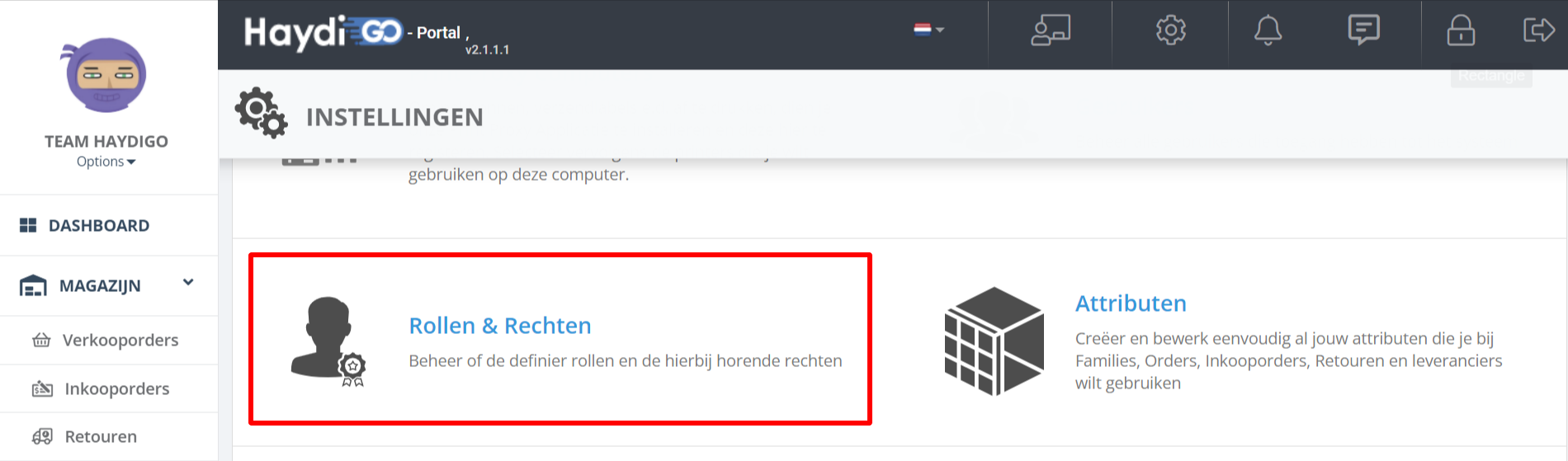
Here you will see an overview with all possible roles that a user can have.

Modify an existing role
Do you want to modify an existing role? Think of removing access to a part or granting access to new parts.
Click on the role you want to edit. Here you can switch all components and permissions on and off.
Please note, when you change a role, the new rights apply to every assigned user. The adjustment is therefore global.

Create a new role
Within HaydiGO it is also possible to create new roles yourself.
When you are in the overview within ‘Roles & Rights’ you can click on the blue plus at the top right to create a new role.
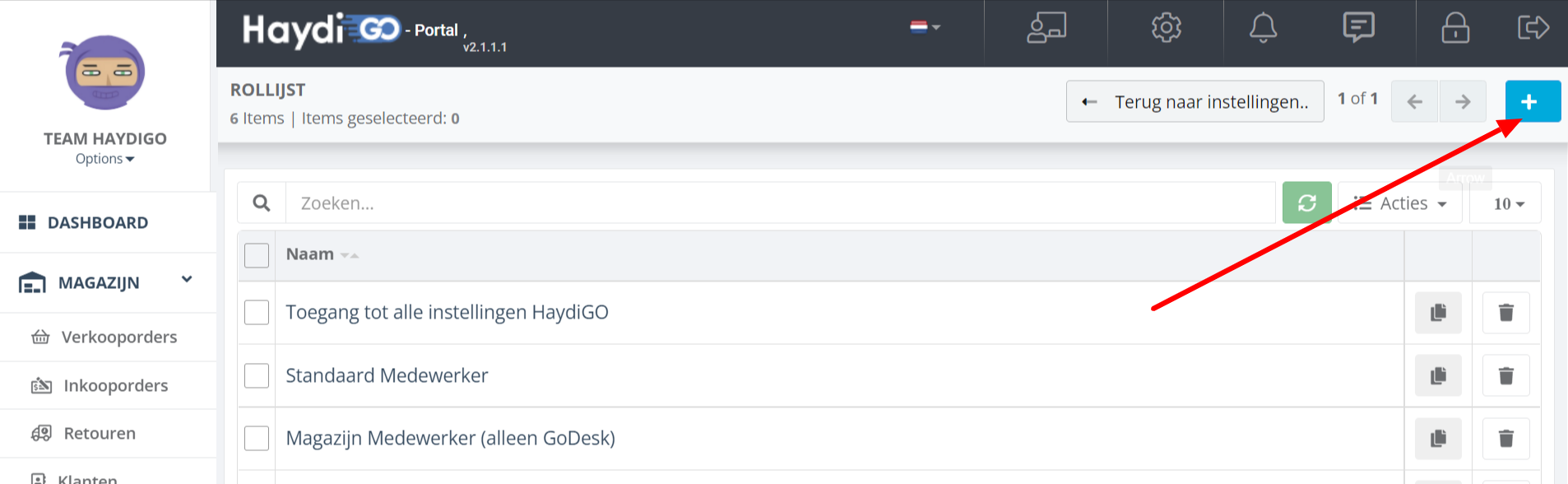
Give the role a new name and check and uncheck all relevant permissions. Then save the new role.
