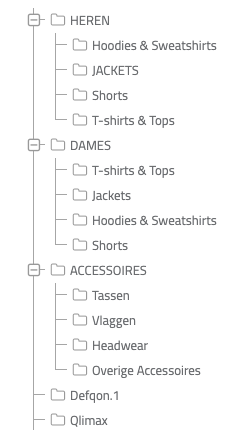How can we help you?
Import data into HaydiGO
To make importing data into HaydiGO as smooth as possible, we recommend that you follow the following guidelines:
Log in to your HaydiGO account and go to settings

Scroll down and click on “Import data”

Click on the blue plus sign at the top right to perform a new import action.
Choose what you want to import here. You can choose from:
– Products
– Special entities
– Locations and/or stock
– Assign assembly parts / create assembly products
– Import sales orders
The file you upload must be a CSV file
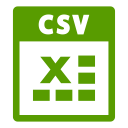
The reason why we have chosen a CSV file is that this format may contain more or less unlimited data. This is not the case with an Excel file and you can only add x number of lines. Don’t worry, because you can easily ‘Save as CSV file’ an Excel file.
Attributes / columns that are required
When importing products, for example, we require that you include an ‘identifier’ attribute in your export file. In most cases this is a SKU or EAN field of a product. This is what we call a key field and is mandatory and unique within your list of products that you import and manage within your product list in HaydiGO.
Import variants
Our PIM system also supports variants as standard. Think of a t-shirt that is available in different sizes and colors. The main product then has the same Title and description, but only varies by price, size or color.
To link and import such variant products into HaydiGO, you must also include the ‘Parent’ product of a variant product line in the line where you include the data of the variant product. This is also the key field of the main product such as the SKU of a main product. Then don’t forget to assign this column as “Variation of” . If you do this correctly, this product will be created as a variant product of the main product.
Importing product categories
Because you can also manage all your product categories in the HaydiGO PIM, we have also made it possible to import them via our Import module. You can create a column in your csv file in which you include the category names for the product you want to import. If this category does not exist, it will be automatically created in HaydiGO.
You can assign a product to multiple categories. You do this by specifying categories and separating them with a “,” (comma) character. So if you want to create productY and assign it directly to Cat1, Cat2, Cat, then include it separated with a comma in your import line. You have to assign this column to “Article category”.