HaydiGO Support Center
How can we help you?
Connect WooCommerce to HaydiGO
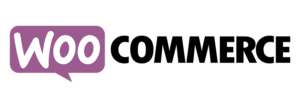
This is a guide to create a link between WooCommerce and HaydiGO.
We are working on an upcoming release where our customers can add their own marketplace integrations to their product list and stores, such as shopify, lightspeed, woocommerce or other marketplace integrations that HaydiGO currently offers.
WooCommerce connection:
– WooCommerce orders and products are automatically imported into HaydiGO every 10 minutes, instantly updating inventory and creating a pick list in the GODesk.
All products with SKU and EAN codes are imported into HaydiGO or matched with existing products in a chosen product list. Every 10 minutes, new products created in WooCommerce are also added in HaydiGO. We immediately include all standard WooCommerce fields.
– Update and sync inventory: Is the product sold through other channels? Then it will also be updated directly in WooCommerce.
– Order status: Orders processed in GOdesk are automatically set to processed in WooCommerce. The system directly links your shipment to the products in WooCommerce and thus completes the orders.
Roadmap
Step 1
Go to WooCommerce settings and click on the Advanced tab
Step 2
Then go to the REST API tab and click on “Add key” to add new keys.
Step 3
Indicate “HaydiGO” in the description. Do you want to test first? Then choose Read under the permissions .. then nothing will ever be updated in your webshop. Do you want to update your stock & order status? Then choose Read/Write. Then click Generate API.
Step 4
The Customer Key (consumer key) and Customer Secret (consumer secret) are generated and displayed. Copy and save them. You need them for the connection and they can no longer be viewed later for security reasons. You don’t have to do anything with the QR code.
Step 5
Create a product list and a webshop. You can read how to do that in the articles below.
Step 6
Create a new email and send it to the HaydiGO support email address (support@haydigo.com)
To link a webshop to a marketplace, we really recommend the following steps, so that everything goes very quickly and smoothly and you can go online/live as soon as possible.
Your topic structure should be as follows:
Assign New Marketplace to ‘Haydigo Store Name’ / ‘HaydiGO Product Store Name’ | “Marketplace Name”.
Example topic: Assign new marketplace to MyWebshop / MyShopProductList | WooCommerce
The content of your email should contain the following information:
– Marketplace Name (WooCommerce)
– Store name
— Product store name / list
– Store owner/administrator contact email address and/or phone number
– API key (if applicable to marketplace)
– API secret (if applicable to marketplace)
– If there should be a country filter for receiving orders (specify countries which orders should not be added to HaydiGO).
– Login details to webshop, so that we can check/verify that the integration works (if shop owner allows this)
– When do you want to go live with this marketplace?
We always harvest produce first so you can assign locations and inventory to products. After this, you can usually ask us to enable order harvesting from Marketplace so that orders are added to HaydiGO and you can fulfill those orders.